Converting PDF to JSON⁚ A Comprehensive Guide
Converting PDF to JSON offers a powerful way to unlock the data hidden within PDF documents and make it readily accessible for various applications․ This guide provides a comprehensive overview of the process, exploring different methods, code examples, challenges, and real-world use cases․
Introduction
In today’s digital landscape, PDF (Portable Document Format) remains a ubiquitous format for sharing and storing documents․ While PDFs are excellent for preserving document formatting and layout, their inherent structure can pose challenges for automated data processing and analysis; This is where JSON (JavaScript Object Notation) comes into play․ JSON, a lightweight and human-readable data exchange format, provides a structured way to represent data, making it ideal for applications requiring efficient data manipulation and storage․
Converting PDF to JSON bridges the gap between these two formats, allowing you to extract meaningful information from PDFs and leverage it in various applications․ This conversion process transforms the content of a PDF document into a JSON structure, preserving the key elements such as text, tables, and images․ By converting PDFs to JSON, you gain the ability to easily parse, analyze, and integrate the data into your workflows, unlocking a wealth of possibilities for data-driven tasks․
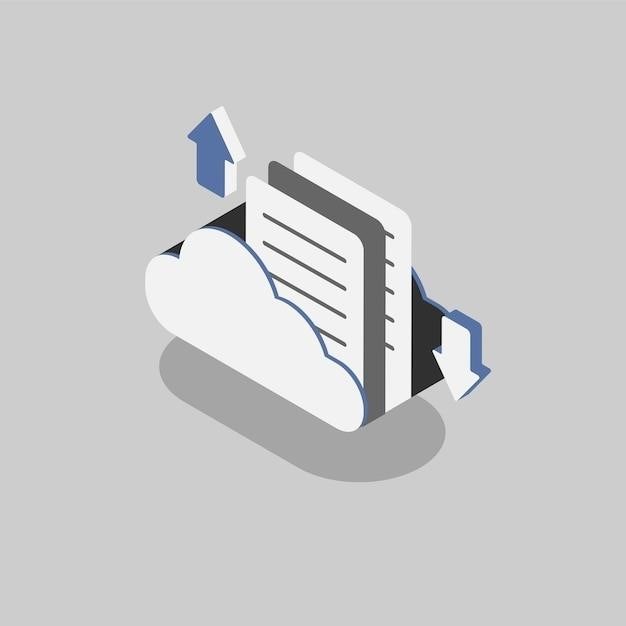
Why Convert PDF to JSON?
Converting PDF to JSON offers a compelling solution to several challenges associated with working with PDF documents․ This transformation unlocks a world of possibilities for data analysis, automation, and integration, making it a valuable tool for various applications․ Here are some key reasons why converting PDF to JSON is beneficial⁚
Data Extraction and Analysis⁚ PDFs often contain valuable data that can be challenging to extract manually․ Converting to JSON allows you to easily parse and analyze the extracted information, enabling you to gain insights, perform calculations, and generate reports․
Automation and Integration⁚ JSON’s structured format makes it ideal for seamless integration with various systems and applications․ Converting PDFs to JSON allows you to automate processes such as data entry, document processing, and data migration․
Data Sharing and Interoperability⁚ JSON’s lightweight nature and widespread adoption make it a highly interoperable format․ Converting PDFs to JSON facilitates easy data sharing across different platforms, applications, and teams․
Machine Learning and Data Science⁚ Converting PDFs to JSON enables you to prepare data for machine learning models and data analysis tasks․ You can easily process and analyze text, tables, and other relevant information extracted from PDFs․
Accessibility and Search⁚ JSON’s structured format makes it easier to search and retrieve specific information from PDFs․ This can be particularly helpful for large collections of documents or when dealing with complex data structures․
Methods for PDF to JSON Conversion
Several methods exist to convert PDF files to JSON, each offering its own advantages and limitations․ The choice of method depends on factors such as the complexity of the PDF, the level of accuracy required, and the resources available․ Here’s a breakdown of common approaches⁚
Using Python Libraries⁚ Python provides versatile libraries specifically designed for PDF manipulation․ These libraries offer functionalities for extracting text, tables, and other elements from PDF documents, which can then be converted to JSON․ Popular libraries include PyPDF2, pdfplumber, and others․
Online Tools and APIs⁚ Numerous online tools and APIs allow you to convert PDF files to JSON without requiring any local software installation․ These services offer user-friendly interfaces and often provide additional features such as optical character recognition (OCR) for scanned PDFs․
Adobe Acrobat⁚ Adobe Acrobat, a widely used PDF editor, offers built-in features for converting PDFs to other formats, including JSON․ This method may be suitable for simple conversions or when you need access to Adobe’s advanced features․
Using Python Libraries
Python’s extensive ecosystem boasts libraries specifically tailored for PDF manipulation, providing a robust framework for converting PDF to JSON․ These libraries offer functionalities to extract text, tables, and other elements from PDF documents, facilitating efficient data extraction and conversion․ Here are some notable Python libraries commonly used for PDF-to-JSON conversion⁚
PyPDF2⁚ This library provides a simple yet powerful interface for extracting text from PDF documents․ It enables you to access individual pages, extract text content, and manipulate PDF structures․ While primarily focused on text extraction, PyPDF2 can be combined with other libraries for more complex tasks․
pdfplumber⁚ This library excels at extracting tables from PDF files, making it an ideal choice for data-rich documents․ It leverages layout analysis to identify table structures and convert them into structured data formats, such as JSON․
Other Python Libraries⁚ Beyond PyPDF2 and pdfplumber, other Python libraries offer functionalities for PDF conversion, including libraries dedicated to OCR, image processing, and advanced data extraction techniques․ These libraries provide additional tools for handling complex PDF structures and extracting diverse data types․
PyPDF2
PyPDF2 is a well-established Python library known for its simplicity and effectiveness in extracting text from PDF documents․ It operates by treating PDF files as a collection of pages, allowing you to access individual pages and retrieve their text content․ The library’s core functionality centers around reading and manipulating PDF structures, making it a suitable choice for basic text extraction tasks․ While PyPDF2 excels at text extraction, it may not be the most efficient for handling complex layouts or extracting structured data like tables․ Its strength lies in its straightforward approach to text retrieval, making it a valuable tool for simple PDF-to-JSON conversions where the primary focus is on text content․
To illustrate its usage, consider the following Python code snippet that demonstrates how to extract text from a PDF document using PyPDF2⁚
import PyPDF2
# Open the PDF file
pdf_file = open('your_pdf_file․pdf', 'rb')
# Create a PDF reader object
pdf_reader = PyPDF2․PdfFileReader(pdf_file)
# Get the number of pages
num_pages = pdf_reader․numPages
# Extract text from each page
for page_num in range(num_pages)⁚
page = pdf_reader․getPage(page_num)
page_text = page․extractText
print(f"Page {page_num + 1}⁚ {page_text}")
# Close the PDF file
pdf_file․close
This code snippet demonstrates the basic steps involved in using PyPDF2 for text extraction from a PDF document․ It opens the PDF file, creates a reader object, retrieves the number of pages, iterates through each page, extracts the text content, and finally closes the PDF file․ This simple example showcases the core functionality of PyPDF2 for extracting text from PDF documents․
pdfplumber
pdfplumber, a Python library specifically designed for extracting data from PDF documents, offers a powerful and flexible approach to converting PDF to JSON․ Unlike PyPDF2, which primarily focuses on text extraction, pdfplumber goes beyond text and enables you to extract tables, charts, and other structured elements within a PDF․ It leverages the power of the underlying layout analysis capabilities of the PDFMiner library, allowing you to access and interpret the document’s structure, including its layout and formatting․
One of the key advantages of pdfplumber is its ability to extract data from tables, a feature that is often challenging with other libraries․ It provides methods to identify tables, extract their contents, and convert them into structured data formats, making it ideal for converting tabular data from PDF to JSON․ This is particularly useful when dealing with documents containing financial reports, spreadsheets, or other tabular data․
To illustrate its usage, consider the following Python code snippet that demonstrates how to extract tables from a PDF document using pdfplumber⁚
import pdfplumber
# Open the PDF file
with pdfplumber․open('your_pdf_file․pdf') as pdf⁚
# Get the first page
page = pdf․pages[0]
# Extract tables from the page
tables = page․extract_tables
# Print the extracted tables
for table in tables⁚
print(table)
# Close the PDF file
This code snippet demonstrates how to use pdfplumber to extract tables from a PDF document․ It opens the PDF file, gets the first page, extracts tables using the extract_tables method, and then iterates through the extracted tables to print their contents․ This simple example showcases the core functionality of pdfplumber for extracting tables from PDF documents․
Other Python Libraries
Beyond the widely used PyPDF2 and pdfplumber, the Python ecosystem offers a range of other libraries that can be leveraged for PDF to JSON conversion․ These libraries often provide specialized functionalities, catering to specific needs and scenarios․ For instance, if you’re dealing with complex PDF structures, libraries like `camelot` can assist in extracting tables from PDFs, even those with intricate layouts․ `camelot` excels in handling PDFs with tables that are not easily extracted using traditional methods․
Libraries such as `tabula-py` are specifically designed to extract data from tabular PDFs․ They leverage advanced algorithms to identify and extract tables, even when they are formatted in a non-standard way․ This makes them ideal for converting PDFs containing tabular data, such as financial reports, spreadsheets, or research papers․
For scenarios where you need to extract text from scanned or image-based PDFs, libraries like `tesseract-ocr` come into play․ They utilize optical character recognition (OCR) to convert the scanned image data into text, making it possible to extract text from PDFs that are not directly text-based․ This capability opens up possibilities for working with a wider range of PDF documents, including those created from scanned documents or images․
The choice of a Python library depends on the specific requirements of your PDF to JSON conversion task․ Consider factors like the complexity of the PDF structure, the presence of tables or charts, and the need for OCR if dealing with scanned PDFs․ Each library offers unique features and capabilities, making it crucial to select the right tool for the job․
Online Tools and APIs
For users who prefer a web-based approach or require a quick and convenient solution for PDF to JSON conversion, numerous online tools and APIs are available․ These services offer a user-friendly interface, often requiring minimal setup or technical expertise․ They typically allow you to upload your PDF file, select the desired output format (JSON), and download the converted file; Some online tools even provide additional features like text extraction, table recognition, and image processing, enhancing the conversion process․
Popular online tools include PDFtojson․com, which offers a simple and straightforward interface for converting PDFs to JSON․ Another option is Aspose․Cloud, a cloud-based platform that provides a comprehensive suite of APIs for document processing, including PDF to JSON conversion․ Aspose․Cloud offers flexibility and scalability, allowing you to integrate conversion functionality into your applications or workflows․
While online tools and APIs provide convenience, they may have limitations regarding customization, data privacy, and the ability to handle large or complex PDFs․ For advanced scenarios or situations where data security is paramount, using Python libraries or other dedicated software might be a more suitable choice․
When selecting an online tool or API, consider factors such as ease of use, supported features, pricing, and data security․ Ensure that the chosen service meets your specific requirements and adheres to your data privacy policies․
Adobe Acrobat
Adobe Acrobat, the industry-leading PDF software, offers a range of features for working with PDF documents, including conversion options․ While Acrobat doesn’t directly convert PDFs to JSON, it provides tools that can facilitate the process․ Users can leverage Acrobat’s OCR (Optical Character Recognition) capability to make scanned or image-based PDFs searchable and editable․ This feature allows users to extract text and other information from the PDF, which can then be manually converted to JSON format․
Additionally, Adobe Acrobat allows users to export PDF content to various formats, including XML, which can serve as a stepping stone for JSON conversion․ By exporting the PDF content to XML, users can utilize external tools or scripts to transform the XML data into a JSON structure․ This method offers more control over the conversion process and allows for customization based on specific requirements․
It’s important to note that Adobe Acrobat’s conversion options might not be the most efficient or automated method for converting PDFs to JSON․ For more streamlined and automated conversion, consider using dedicated Python libraries, online tools, or APIs specifically designed for this purpose․
However, if you already have Adobe Acrobat and need to extract text or data from a PDF, it can be a helpful tool in the initial stages of the conversion process․ Remember to choose the most appropriate method for your specific needs and technical expertise․
Steps Involved in PDF to JSON Conversion
Converting a PDF to JSON involves several key steps, ensuring accurate data extraction and proper structuring․ The specific steps may vary depending on the chosen method, but the general process can be summarized as follows⁚
- PDF Preparation⁚ Begin by ensuring your PDF is in a suitable format for conversion․ This may involve removing any password protection or ensuring the document is not corrupted․ If the PDF is scanned or image-based, consider applying OCR (Optical Character Recognition) to make the text searchable and editable․
- Text Extraction⁚ Utilize a method to extract the text content from the PDF․ This can involve using libraries like PyPDF2 in Python, online tools, or Adobe Acrobat’s OCR feature․ During this step, you might also need to handle layout information, such as table structures and font styles, if needed․
- Data Structuring⁚ Organize the extracted text data into a structured format that aligns with the desired JSON structure․ This may involve identifying key entities, relationships, and data points within the PDF document․
- JSON Conversion⁚ Convert the structured data into a valid JSON format using libraries like the `json` library in Python or online JSON converters․ Ensure that the JSON adheres to the syntax rules and includes all necessary key-value pairs․
- Validation and Testing⁚ Verify the accuracy and completeness of the converted JSON data․ Test the JSON file by parsing it using a JSON validator to ensure it is well-formed and adheres to the JSON schema․
By following these steps, you can effectively convert a PDF file to a JSON format, making the data easily accessible and processable for various applications․
Code Examples
Here are code examples demonstrating how to convert PDF to JSON using different programming languages and tools⁚
Python Code Example
import PyPDF2
import json
# Open the PDF file
pdf_file = open('sample․pdf', 'rb')
# Create a PDF reader object
pdf_reader = PyPDF2․PdfFileReader(pdf_file)
# Get the number of pages
num_pages = pdf_reader․numPages
# Create a list to store the extracted text
text_data = []
# Iterate through each page and extract text
for page_num in range(num_pages)⁚
page = pdf_reader․getPage(page_num)
page_text = page․extractText
text_data․append(page_text)
# Convert the text data to JSON format
json_data = json․dumps(text_data)
# Print the JSON data
print(json_data)
This Python code snippet demonstrates a basic example using the PyPDF2 library to extract text from a PDF and then convert it to JSON․
Remember that these examples are simplified and might need adjustments based on your specific PDF structure and desired JSON output․
Python Code Example
import PyPDF2
import json
# Open the PDF file
pdf_file = open('sample․pdf', 'rb')
# Create a PDF reader object
pdf_reader = PyPDF2․PdfFileReader(pdf_file)
# Get the number of pages
num_pages = pdf_reader․numPages
# Create a list to store the extracted text
text_data = []
# Iterate through each page and extract text
for page_num in range(num_pages)⁚
page = pdf_reader․getPage(page_num)
page_text = page․extractText
text_data․append(page_text)
# Convert the text data to JSON format
json_data = json․dumps(text_data)
# Print the JSON data
print(json_data)
This Python code snippet demonstrates a basic example using the PyPDF2 library to extract text from a PDF and then convert it to JSON․ It opens the PDF file, creates a reader object, iterates through each page, extracts the text, stores it in a list, and finally converts the list to JSON format․ The resulting JSON data is then printed to the console․
Remember that this is a simplified example and might need adjustments based on your specific PDF structure and desired JSON output․ For more complex scenarios, consider using libraries like pdfplumber or specialized APIs for richer data extraction and conversion․